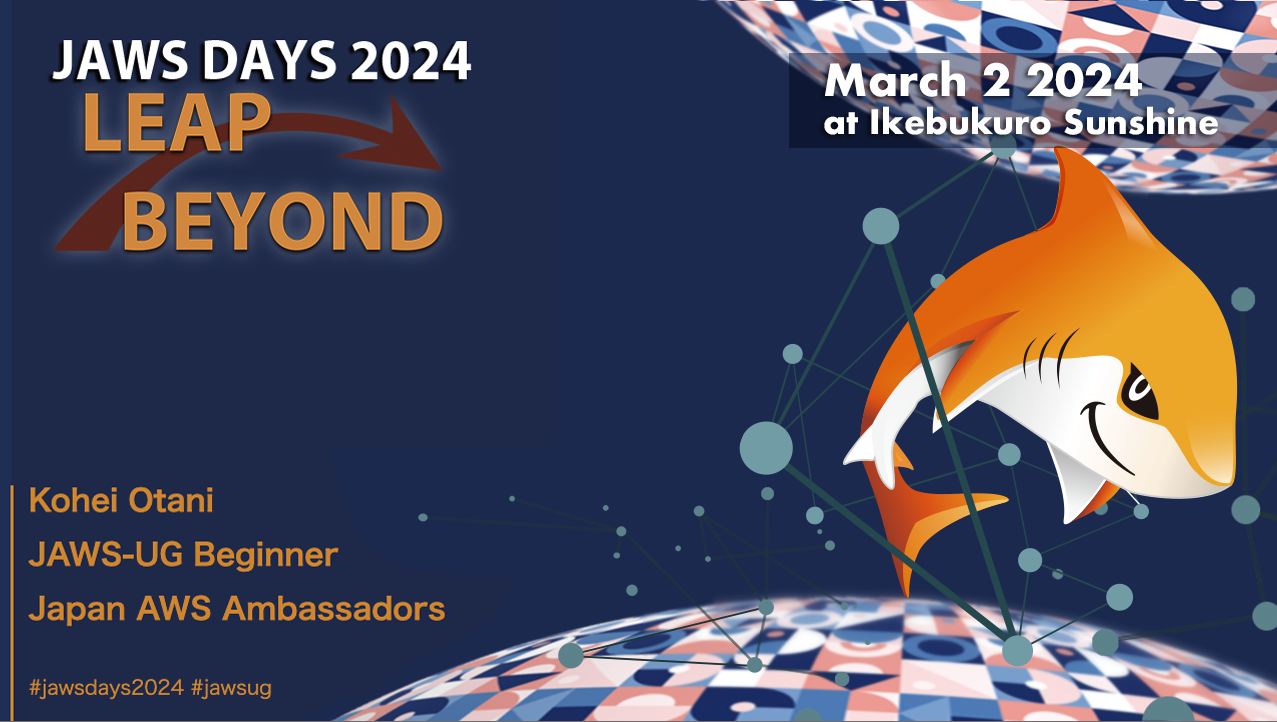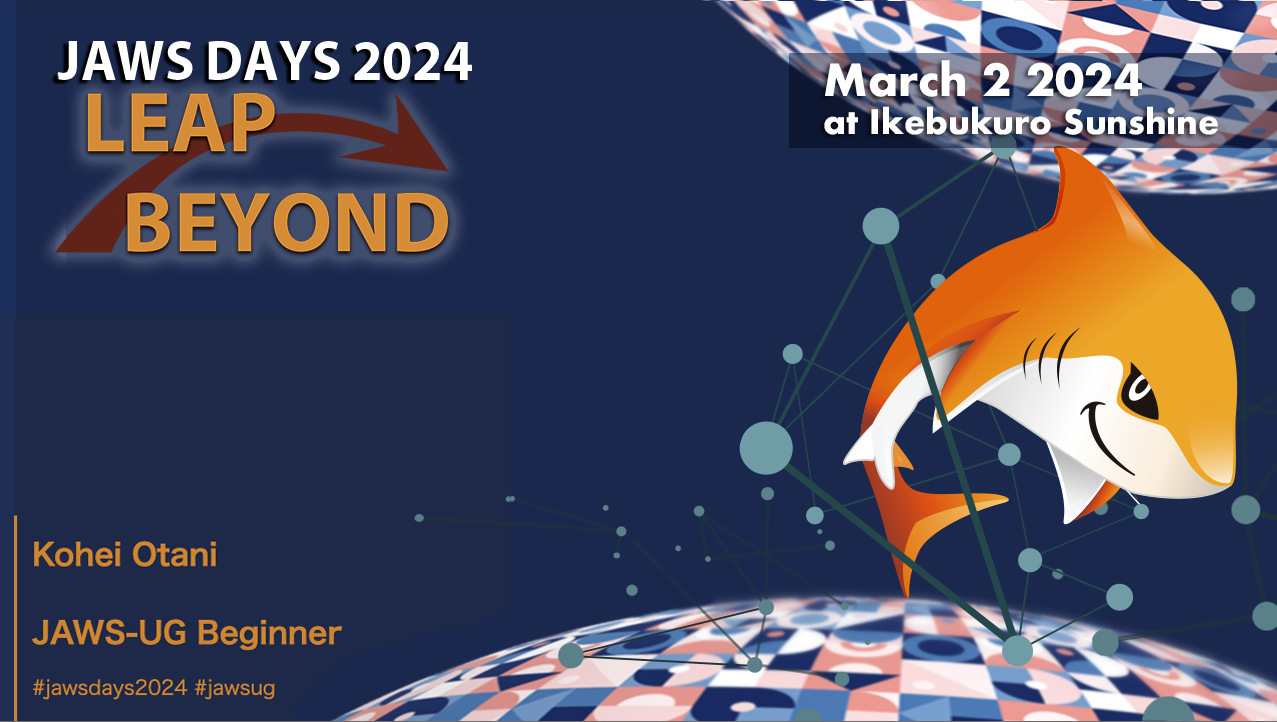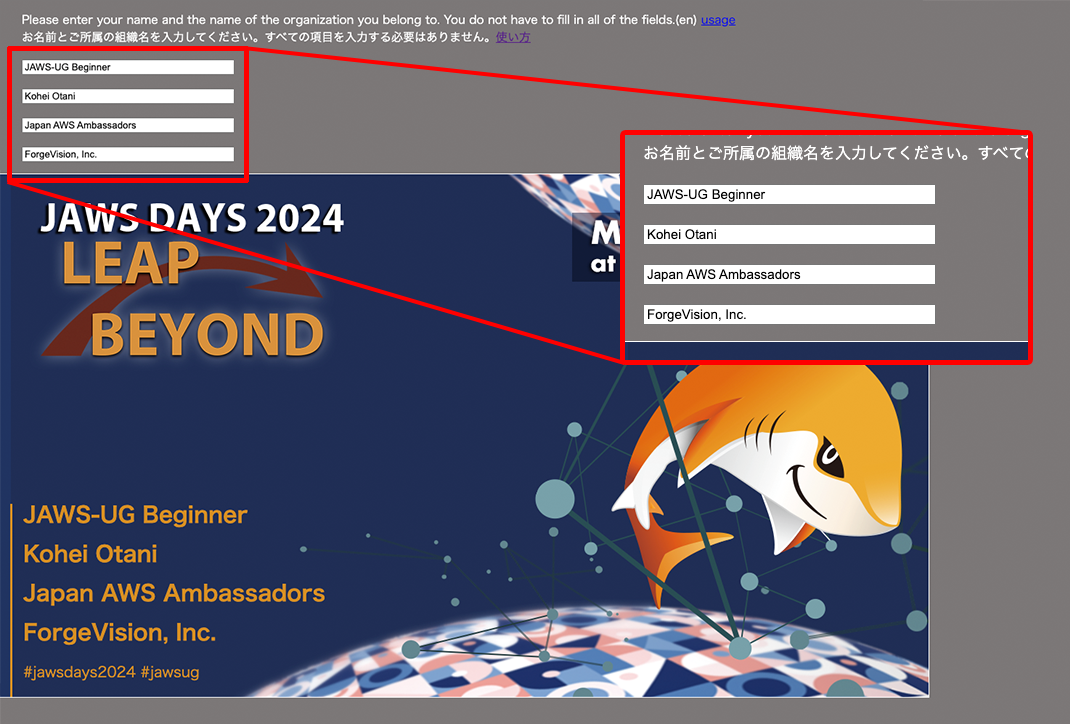
Thank you very much for your CFP application on JAWS DAYS 2022.
The process below is a guide on how to create your background image when
making presentation on Zoom.
4 input boxes are available. Please enter your name and place of
employment etc.
*No information is left on server side, and is deleted when refreshing,
since the input info is handled on the client side.
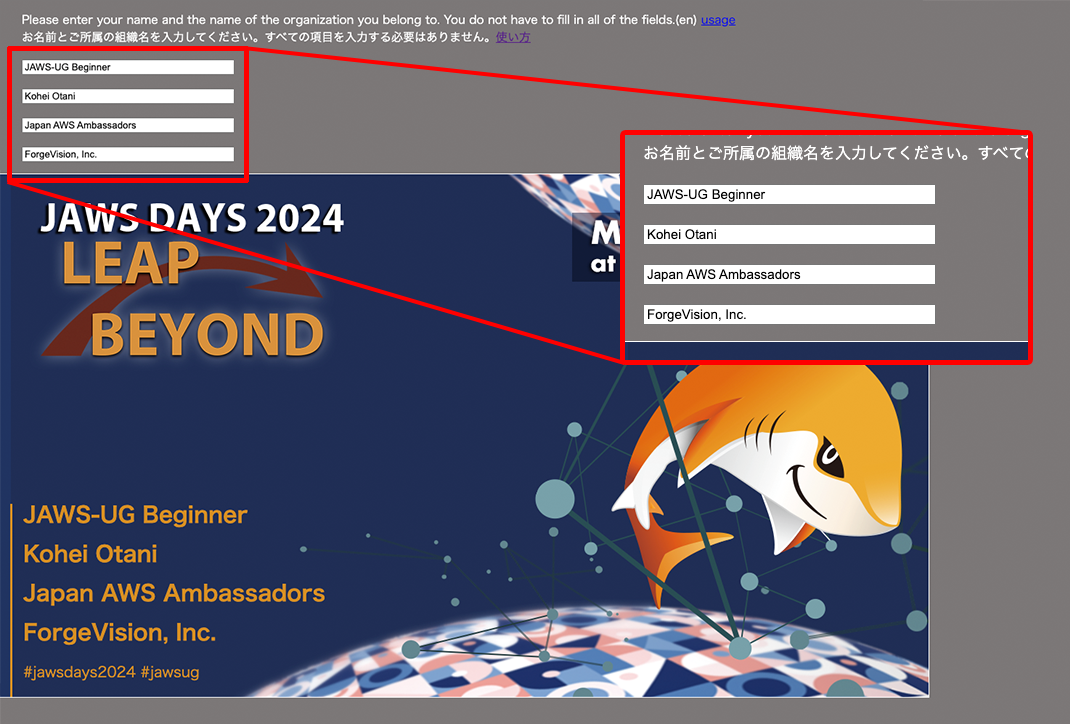
No need to fill in all the input boxes
Once your image is created, please save it with screen capture.
For Wndows, Snipping Tool are available.
Press [Windows logo key], [Shift] key + press [S] key.
For Mac, press [Command] + [Shift] + [5] key at the same time